Create temporary email: everything you need to know
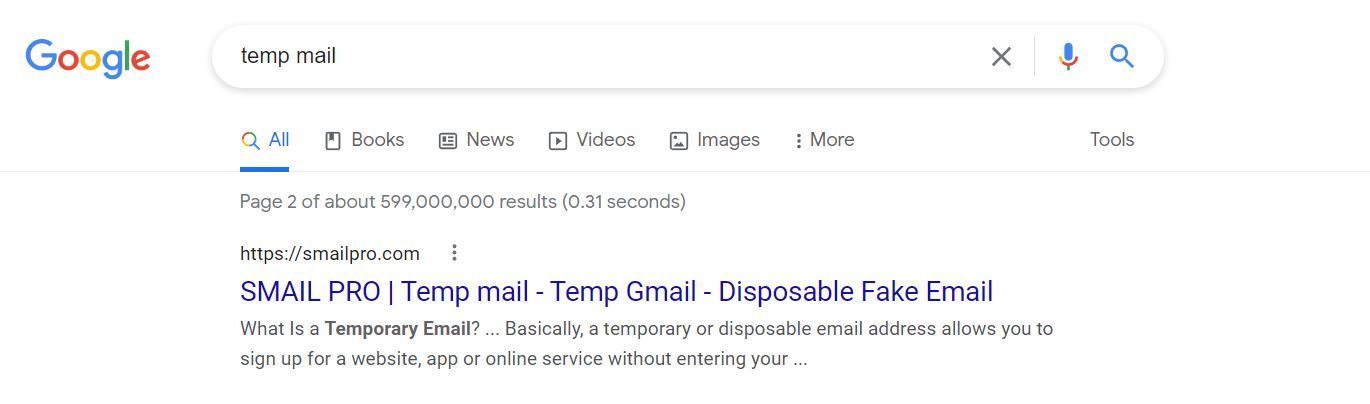
Have you ever needed to create an email address for a one-time use? Maybe you're signing up for a contest or registering for a site that doesn't require your personal email address. Well, here's everything you need to know about creating temporary emails. You'll be able to find out how to set them up, how long they last, and what the restrictions are. So whether you're just curious or actually in need of a disposable email address, keep reading!
#1 Generate a temporary email address in less than 60 seconds
If you are a busy person then you just need to read part one and you can use the tool quickly. In this section, I will guide you to quickly create a temporary email address and use it for receiving and reading mail with just simple steps.
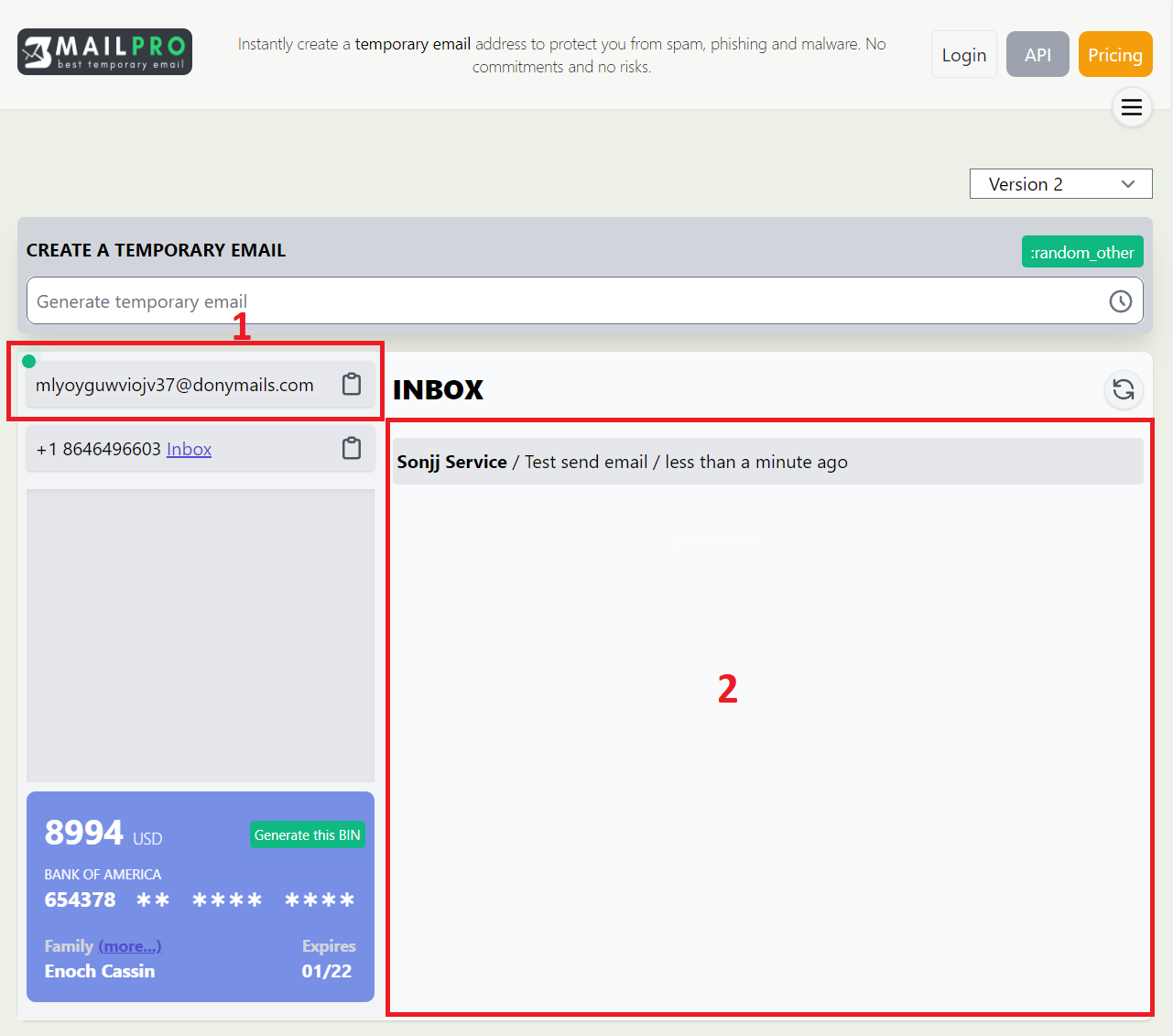
Step 1: To access the above interface, just click on this address https://smailpro.com/temporary-email. After you access this address, Smailpro will immediately create a temporary email address for you. Very fast, isn't it? The next step is the user manual.
Step 2: Once the tool has successfully generated a temporary email address, you just need to go to area number one and copy it. You can then enter that email address into any account registration form you want. For example: facebook, instagram...etc
Step 3: Next, all you have to do is wait for a message from the organization or website to which you sent your registered temporary email address. And area number two (image above), is where you get the mail and read it. Complete.
Very simple, right ?. If that's still not enough for you then move on to part 2 of the article. In the next part, I will guide you to use Smailpro's temporary email address generator tool with advanced features. Guaranteed to satisfy even the most fastidious people, let's go.
#2 Create temporary email with advanced features
In this section I will show you the advanced features of the temporary email address generator
1. Choose a domain name for your email address.
You can completely customize the domain name you want, each temporary email address generator offers a lot of different domain names. And the domain name will be changed continuously, regardless of the fixed domain name. To do this, you just need to click on the search box, then a list of domain names will appear, you just need to select the domain name you want. Check out the image below for better understanding.
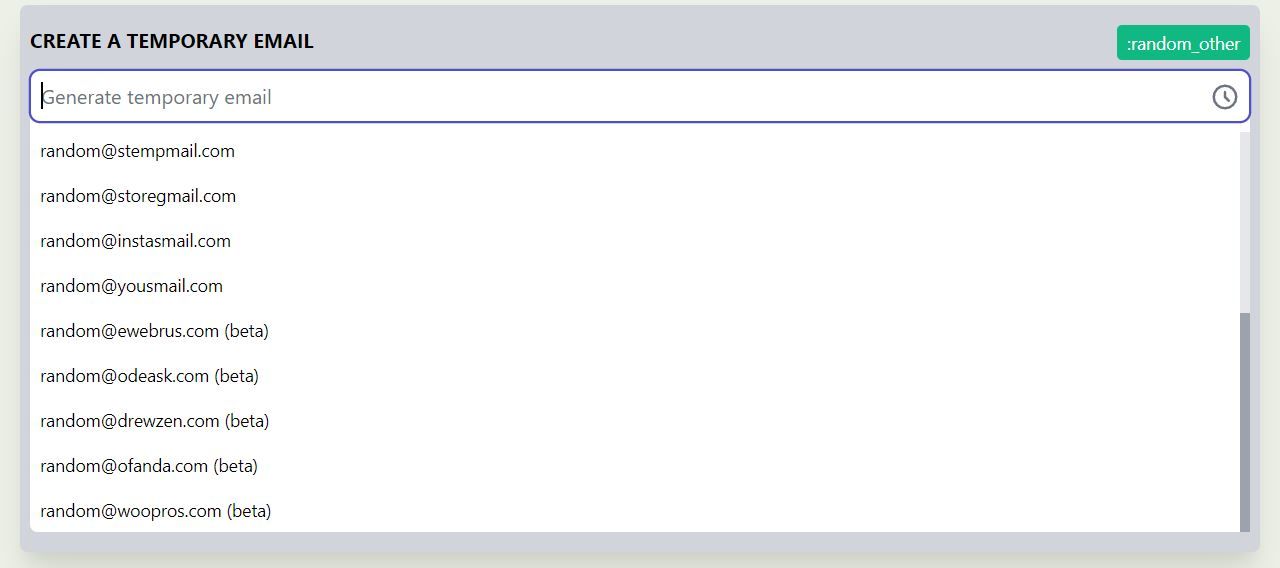
2. Choose a username for a temporary email address
After you have selected the domain name, select the username you want by filling in the search box. For example, if you want to select the username "tayloranne" with the domain name smailpro.com, enter the search box as follows: tayloranne@smailpro.com and press enter. Illustrations below.
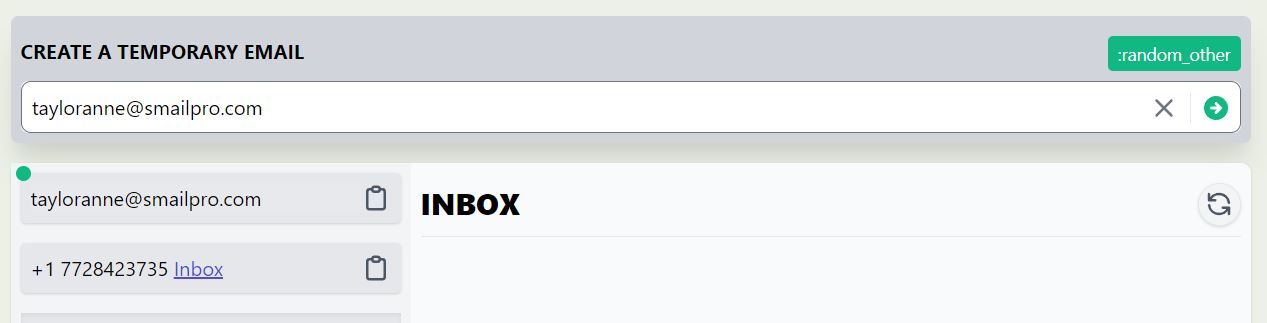
If you have no idea about username then use Ugener tool, username random generator tool. The tool will randomly generate thousands of usernames, you just have to choose and use
3. Delete a temporary email address
Smailpro's temporary email address generator is designed to be easy to use by anyone, including the elderly or non-tech savvy. To delete a temporary email address in use, you just need to create a new temporary email address, the previous email will be completely deleted. No one can send mail to that email, and all messages from that email address are also completely deleted from the system. It will disappear completely without leaving any trace. Ensure maximum user identity secrecy.
4. Restore a used temporary email address
If you're using a temporary email address and want to recover it, there are several things you can do. To do this, simply remember the temporary email address you used before and recreate a new temporary email address with the same address above.
5. Review history of created temporary email addresses
This is a feature that helps you find the temporary email addresses you created earlier. You just need to click on the clock icon to the right of the search box. After clicking, a popup will appear containing a list of the last 50 email addresses you created. With this feature you can restore or delete all history easily (illustration image below).
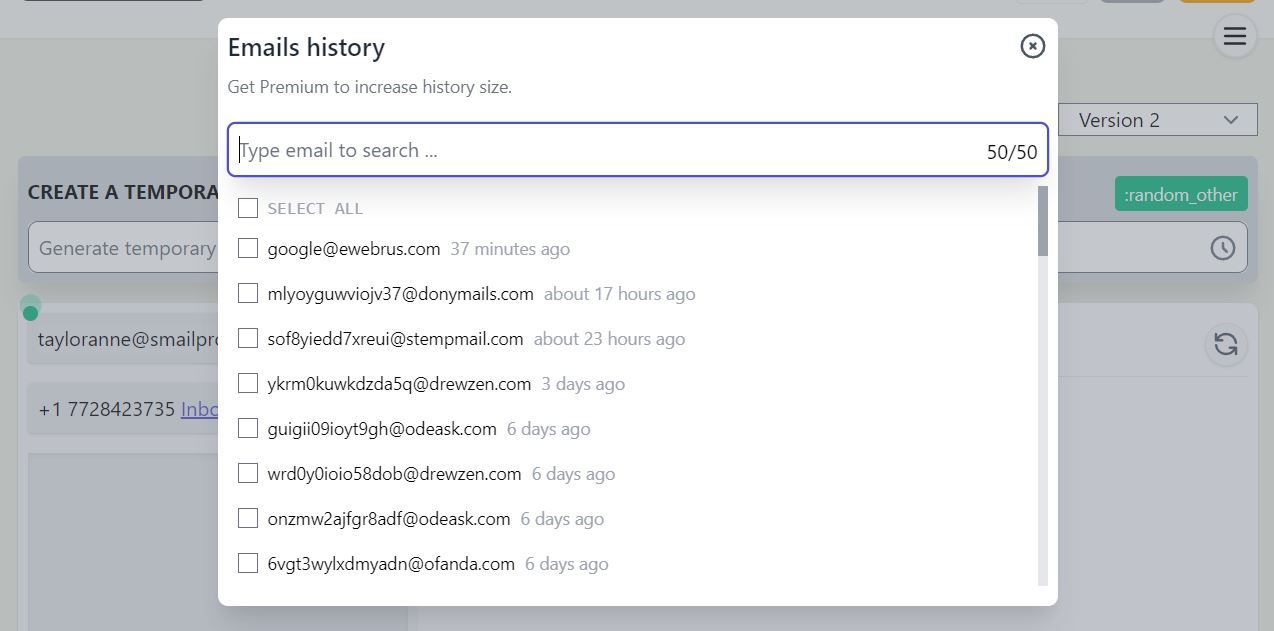
So we're done with part 2, here are the features that any temporary email address generator should have. So after reading this part 2, you can completely know enough to use many different temporary email address creation tools. If this part still does not satisfy you, we continue to part 3 of the tutorial: Unique features only Smailpro has.
#3 Unique features only at Smailpro
In this part I will introduce you the features of Smailpro that no other similar tool has
1. Temporary Gmail
This is a feature that allows you to create temporary email addresses with @gmail.com and @googlemail.com domains. That's right, you didn't misread it, it's a Google product to be exact. We have prepared a list of 1000 - 2000 Gmail accounts to help you receive and read messages from websites or organizations. With this feature you are completely unblocked by temporary email blocking tools.
When you select this "Temp Gmail" feature, a small custom area will appear.
- Choose the server you want: each one we offer from 500 to 1000 Gmail accounts.
- Select gmail accounts in the order of the server: You can select the gmail account to use in the order of the list by typing in the search box, for example: "1@gmail.com" and pressing Enter, This action corresponds to the first account selection.
- Choose gmail username type: For "temp gmail" you will have 2 types of usernames "real" and "alias". When you select "real" you will use your original gmail's username when you sign up for an account and if you choose "alias" the gmail account username of your choice will be appended with a dot between the signed lines self, to better understand the alias of gmail. This makes gmail usernames more diverse.
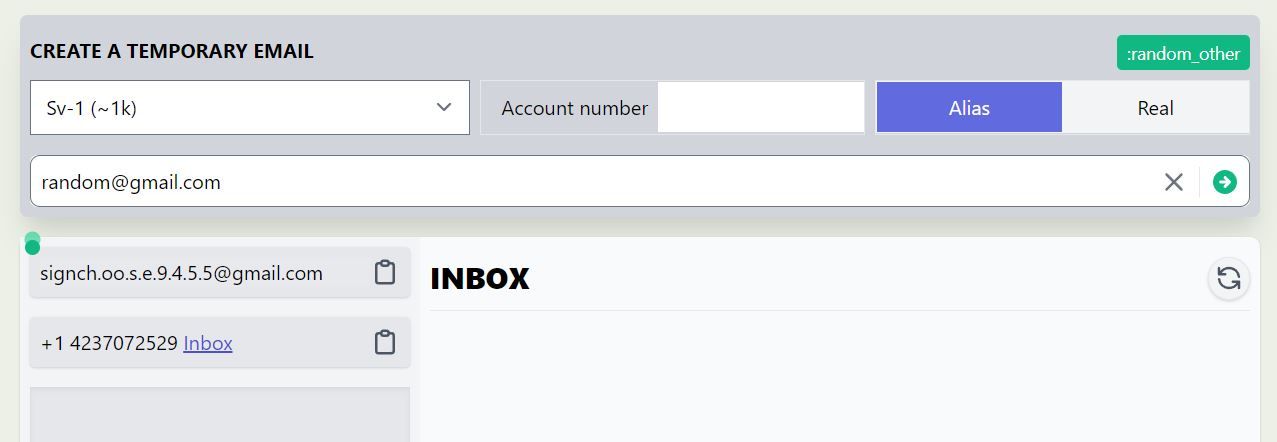
2. Temporary Outlook
Like the "Temp Gmail" in this "Temp Outlook" feature, I have also prepared a list of 1000 to 2000 Outlook accounts of Mircosoft to receive and read messages for users.
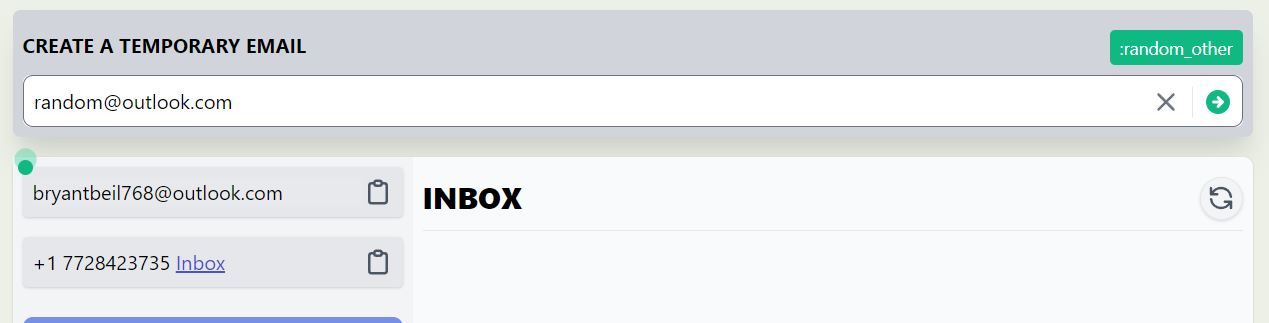
#4 End
So we have gone through all 3 parts of the tutorial on creating temporary emails. If you still have any questions, you can contact me through the contact section of the website