How to Create and Use SmailPro’s Temporary Email

Introduction
SmailPro is a powerful temporary email service that offers a range of features to help you protect your online privacy. By using disposable email addresses, you can keep your personal inbox clutter-free and secure from spam and unwanted messages. In this guide, we'll walk you through the process of creating and using SmailPro's temporary email service, as well as provide tips and best practices to help you make the most of this valuable tool.
Creating Temporary Email Addresses
1. Regular domain:
Generate Random Email (random username and domain):
Step 1: In the "Email Type" field, select your desired email type.
Step 2: Click the "Generate" button to create a random email address.
Generate Random Email with Specific Domain:
Step 1: Select your desired email type in the "Email Type" field, then click on the "Domain" field to choose your preferred domain format.
Step 2: Click the "Generate" button to create an email address with your chosen domain.
Using .edu Domain for Students:
Step 1: In the "Email Type" field, select "Other" as your email type.
Step 2: In the "Domain" field, choose the domain ending with "sonjj.edu.pl", then click the "Generate" button.
2. Temporary Gmail (@gmail.com & @googlemail.com):
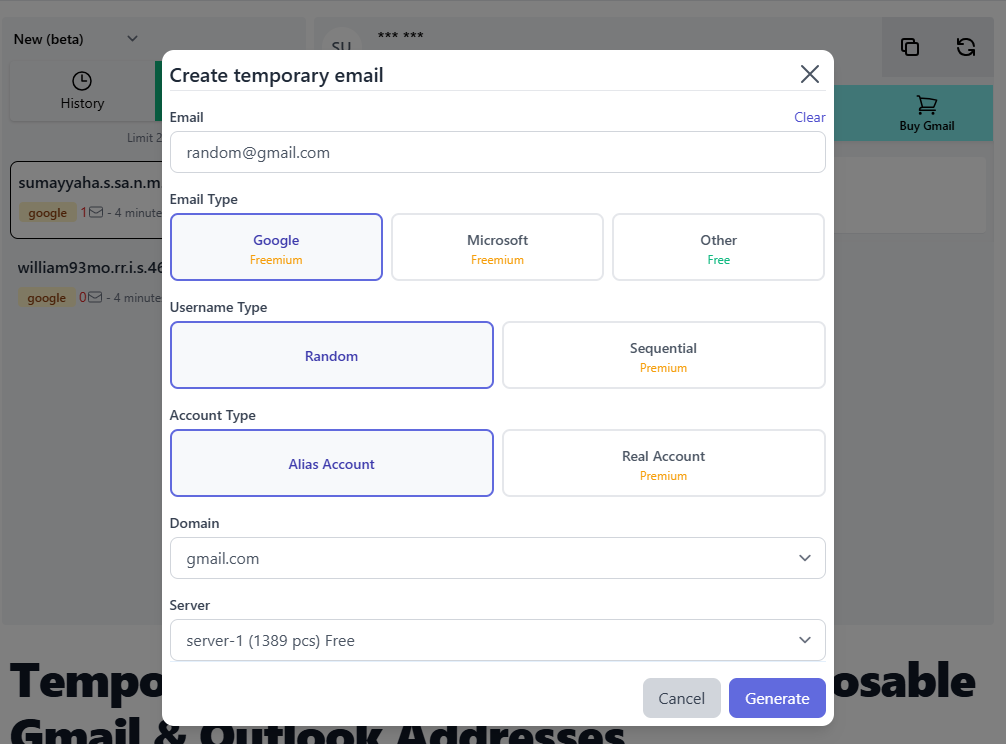
Create Random Gmail (free on server-1):
Step 1: In the "Email Type" field, select "Google", then choose either "gmail.com" or "googlemail.com" in the "Domain" field.
Step 2: Click the "Generate" button to create a random Gmail address.
Select Specific Gmail (advanced feature):
Step 1: In "Username Type" select "Sequential" and enter your desired Gmail number in the "Sequential Number" field
Step 2: Choose your preferred server in the "Server" field (from server-1 to server-5)
Step 3: Click the "Generate" button to create the Gmail address.
Using a Gmail alias or real account (advanced feature):
Step 1: In the "Account Type" field, you can choose either "Alias Account" or "Real Account" based on your needs.
Step 2: In the "Server" field, you can select your preferred server (available from server-1 to server-5).
Step 3: Click the "Generate" button to create your chosen Gmail type.
3. Temporary Outlook (@outlook.com):
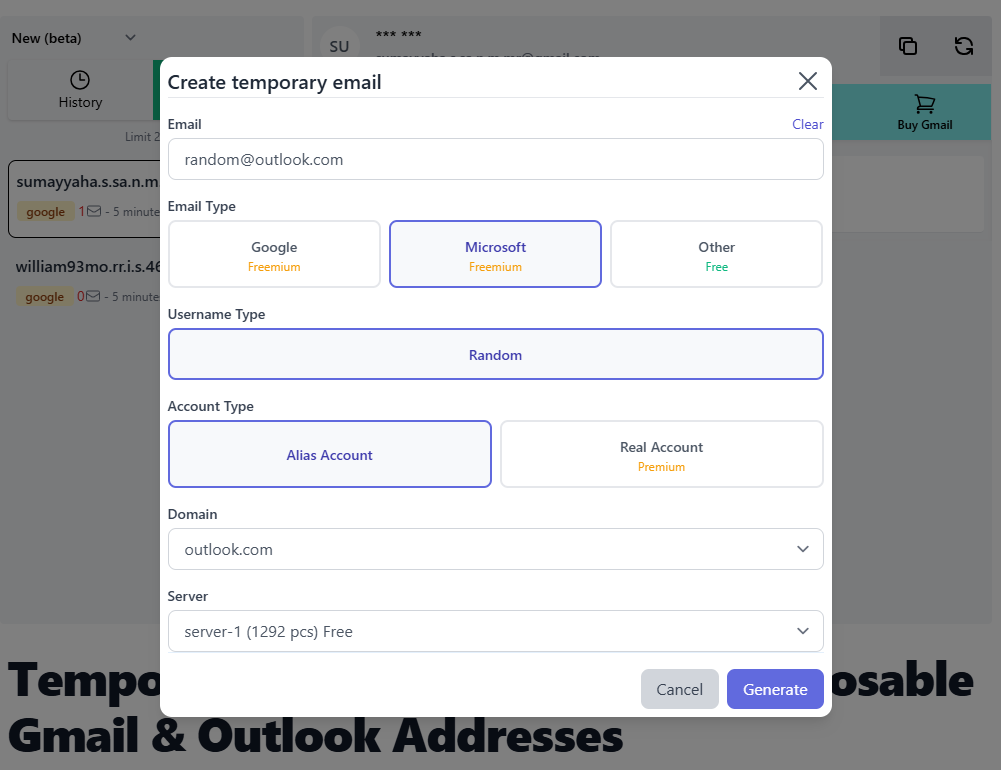
Create Random Outlook (free on server-1):
Step 1: In the "Email Type" field, select "Microsoft", you can customize your domain format in the "Domain" field
Step 2: Click the "Generate" button to create a random Outlook address.
Using a Outlook alias or real account (advanced feature):
Step 1: In the "Account Type" field, select either "Alias Account" or "Real Account" based on your needs.
Step 2: You can choose to use either server-1 or server-2 in the "Server" field.
Step 3: Click the "Generate" button to create your chosen type of Outlook address.
Note: We allow you to create and use multiple Email addresses simultaneously with the following limits:
- Free Plan: Create and use up to 3 Email addresses at once
- Premium Plan: Create and use up to 10 Email addresses simultaneously
Using Your SmailPro Temporary Email
After creating your temporary email address, you can start using it immediately by following these steps:
Step 1: Click the to choose your desired email address from your list of generated emails.(1)
Step 2: Copy your selected email address by clicking the "Copy email address" button to paste it into registration forms.(2)
Step 3: Verification messages will automatically arrive within seconds. Click to read the message and complete your verification process.(3)
Step 4: Delete your temporary email address by clicking the "Delete" button (these emails will be saved in your "History" section, and you can reuse them anytime).(4)
By following these simple steps, you can safely use our email addresses for your online activities while maintaining complete protection of your personal information.
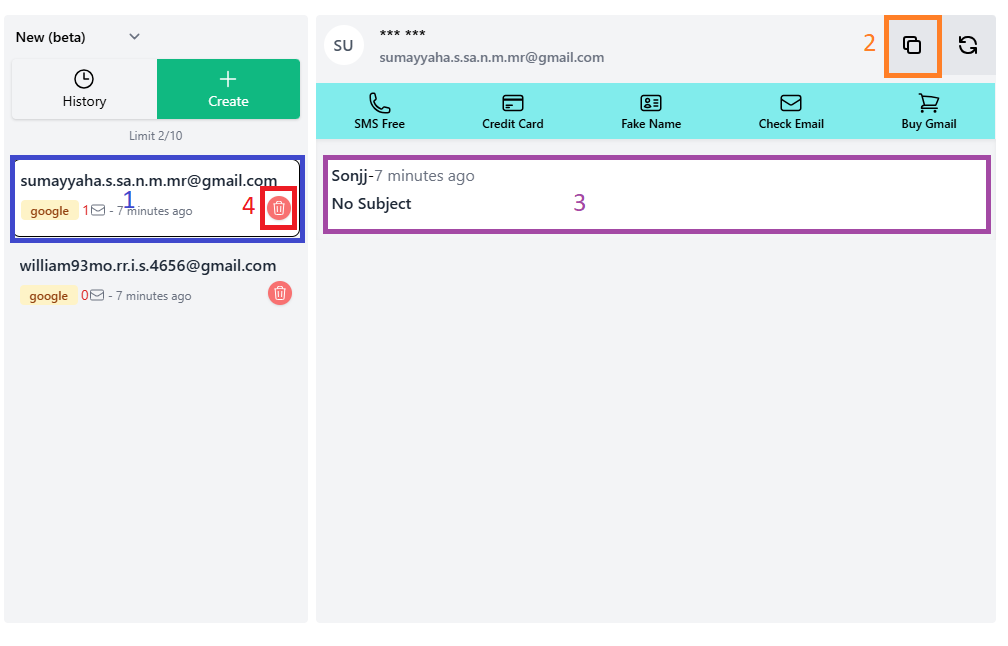
Saving and Managing Email History
SmailPro provides a convenient history feature that allows you to save and manage your temporary email addresses:
- Free users: Save up to 50 recent email addresses in your local browser.
- Premium members: Store up to 100 addresses on SmailPro's servers for easy access and management.
This feature ensures that you can always refer back to important messages or recover temporary email addresses as needed.
How to Restore a Used Temporary Email Address
To recover a previously used temporary email address, follow these two simple steps:
Step 1: Navigate to the "History" section to view your previously generated email addresses.
Step 2: Select the email address you wish to restore, click the "Restore email" button, then click "Generate" to reactivate it.
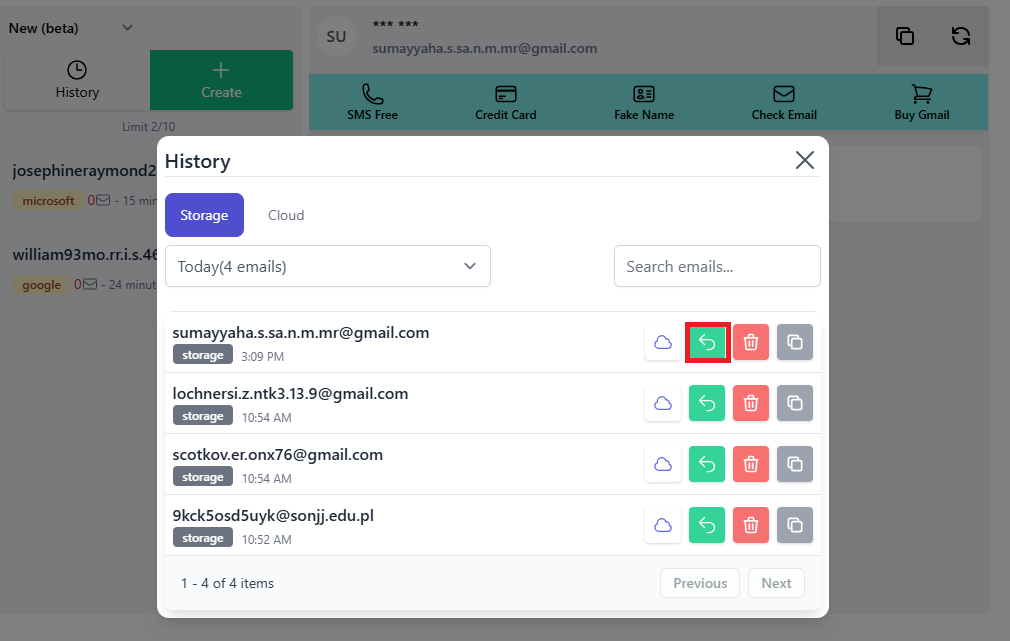
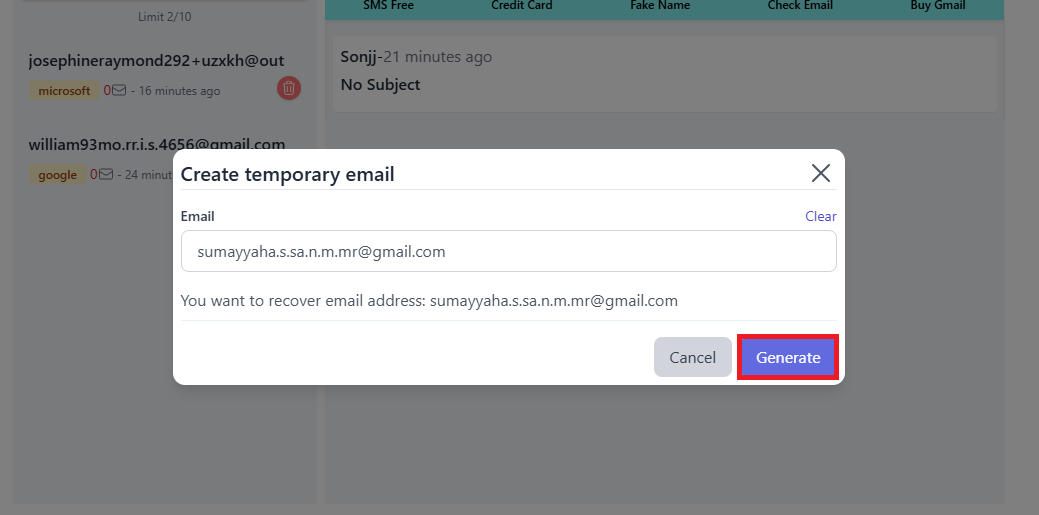
Advanced Features for Gmail and Outlook Temporary Emails
SmailPro offers unique features that set it apart from other temporary email services:
- Gmail and Outlook options: Over 4000 temporary Gmail accounts with @gmail.com, @google.com domains providing high credibility for users, and more than 3000 Outlook accounts for a more authentic email experience.
- Alias or real email addresses: Option to choose between alias or real email addresses.
- Dot concept in Gmail: Take advantage of Gmail's dot concept to create multiple variations of the same email address.
- Random or sequential selection: Select Gmail accounts in order or randomly from SmailPro's pool of accounts.
- Googlemail.com support: Use both gmail.com and googlemail.com domains for added flexibility.
These advanced features are also available for Outlook temporary emails, giving you even more options for creating and managing disposable email addresses.
SmailPro's Unique Offerings
In addition to its core temporary email features, SmailPro offers several unique benefits:
- .edu domains: Access educational domains to receive offers and services exclusive to students.
- APIs for integration: Developers can leverage SmailPro's API to integrate temporary email functionality into their own applications.
- Multi-platform apps: SmailPro offers apps for Android, iOS, Amazon, and popular browser extensions, making it easy to access your temporary emails on any device.
Tips for Effective Use of Temporary Email
To make the most of SmailPro's temporary email service, consider the following tips:
- Use unique addresses for each online service you sign up for to maintain privacy and avoid cross-contamination.
- Take advantage of SmailPro's advanced features, such as alias emails and the dot concept in Gmail, to create more flexible and customizable temporary addresses.
- Consider upgrading to a paid account for additional features and storage if you frequently use temporary emails.
- Leverage SmailPro's API for integration into your own applications or workflows.
- Utilize the history feature to keep track of your used email addresses and ensure you don't lose access to important information.
Common Pitfalls and How to Avoid Them
While temporary emails are incredibly useful, there are some potential pitfalls to be aware of:
- Using temporary emails for long-term accounts: Avoid using disposable email addresses for accounts you plan to maintain long-term, as you may lose access to important information or recovery options.
- Overreliance on a single temporary email: Don't use the same temporary email for multiple services. This defeats the purpose of compartmentalizing your online presence.
- Ignoring expiration times: Be aware of how long your temporary email will remain active. SmailPro offers various durations, so choose the appropriate timeframe for your needs.
- Sharing sensitive information: Remember that temporary emails are not encrypted by default. Avoid sharing highly sensitive information through these channels.
By being aware of these potential issues and taking proactive steps to avoid them, you can ensure a safer and more effective use of temporary email services.
Advanced Tips for Power Users
For those looking to take their temporary email usage to the next level, consider these advanced tips:
- Use SmailPro's API for automation: Developers can integrate SmailPro's API into their workflows to automate the creation and management of temporary email addresses.
- Leverage browser extensions: Use browser extensions that work with SmailPro to quickly generate and fill in temporary email addresses on web forms.
- Explore SmailPro's Outlook options: Experiment with SmailPro's Outlook email addresses in addition to Gmail to find the best fit for your needs.
- Use temporary emails for testing: Developers and marketers can use SmailPro's temporary emails to test email campaigns or app functionalities without cluttering their primary inboxes.
Conclusion
SmailPro's temporary email service is a powerful tool for anyone looking to protect their online privacy and keep their personal inbox free from spam and clutter. By following the steps outlined in this guide, you can easily create and use disposable email addresses that suit your needs. Whether you're a casual user or a power user, SmailPro offers a range of features and benefits that make it an invaluable asset in today's digital landscape.
Experience the Power of Premium Temporary Email
Unlock the full potential of online privacy with SmailPro's exclusive temporary Gmail and Outlook addresses. Enjoy unmatched credibility, enhanced security, and effortless inbox management - all at an unbeatable price. Don't settle for generic disposable emails when you can have the best.
Get Your Premium Email Now!